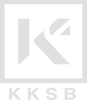10.1-inch HDMI LCD for Raspberry Pi
Download 10.1-inch HDMI LCD resources and user manual
The 10.1-inch HDMI LCD for Raspberry Pi features the XPT2046 controller and the display quality is 1024x600 pixels. The screen features Resistive Touch Control. You can also use it as a PC monitor but in that case, the touch feature will not be available. The 10.1-inch HDMI LCD for Raspberry Pi is compatible with various Raspberry Pi boards but it doesn’t work with Raspberry Pi ZERO and Raspberry Pi 1 Model B.
Features of 1024x600p 10.1-inch HDMI LCD for Raspberry Pi
- Brand: Waveshare
- Display Quality: 1024x600 Pixels
- Features XPT2046 Touch Controller
- Display Size: 10.1-inch
- It is a Resistive Touch Control Display
- Direct connection with Raspberry Pi boards thanks to the HDMI interface
- Supports drivers for Kali, Retropie, Ubuntu, and Raspbian
- With an HDMI cable, you can use this display as a PC monitor
- I/Os are only required for Touch-Panel
- 5mm Audio Jack supports HDMI audio output
- Power-efficient when Backlights are OFF
- Weighs only 537 grams (0.537 Kg)
- Outline Dimensions (Edge-to-Edge): 235mm x 161mm
Disclaimer
- Various Game Console Operating Systems DO NOT support the touch function
- The sound support requires a sound output receiver in the connected device
- This display is NOT compatible with Raspberry Pi 1 Model B and Raspberry Pi ZERO
- Raspberry Pi PC is NOT included
- Power Supply/Adapter is NOT included
Examples of How to Connect the Screen
Connection with Raspberry Pi 4

Connection with Raspberry Pi 3B+

Connection with Raspberry Pi Zero W

Connection with Mini PC

What If 10.1-inch HDMI LCD for Raspberry Pi Doesn’t Support Raspbian?
Make sure that you are using the official Raspbian image. You first need to install the driver. We recommend you to first try running this display with the provided image.
What If 10.1-inch HDMI LCD for Raspberry Pi Doesn’t Work With Waveshare Image?
Make sure that all the connections are alright. Then examine the TF card and make sure that there is no error while the burning process. If the PWR in ON and ACT is blinking, then LEDs are indicating that there is no issue. But if the LEDs stay ON that is, they are not blinking, then there is a problem with the connection of the TF Card. Recheck to make sure the TF card is in contact in the correct way.